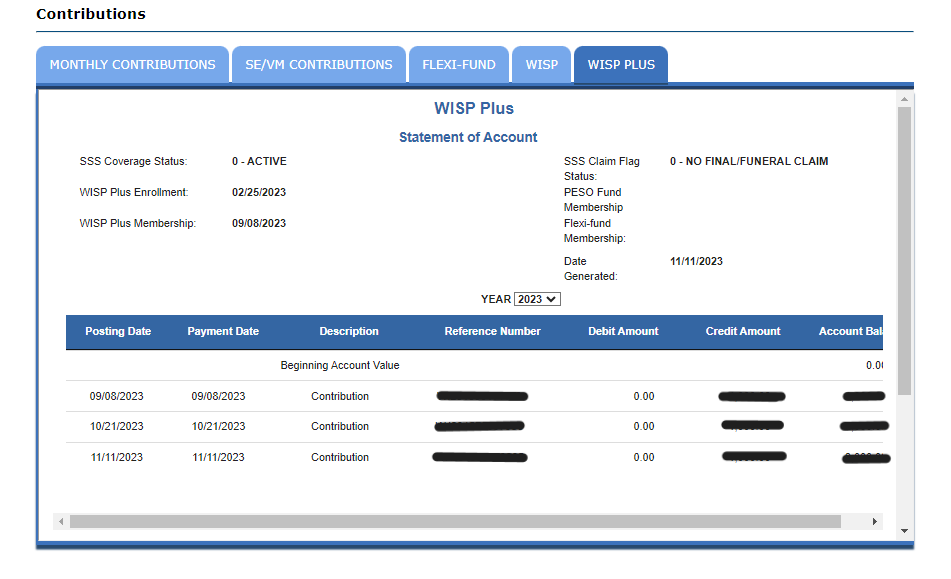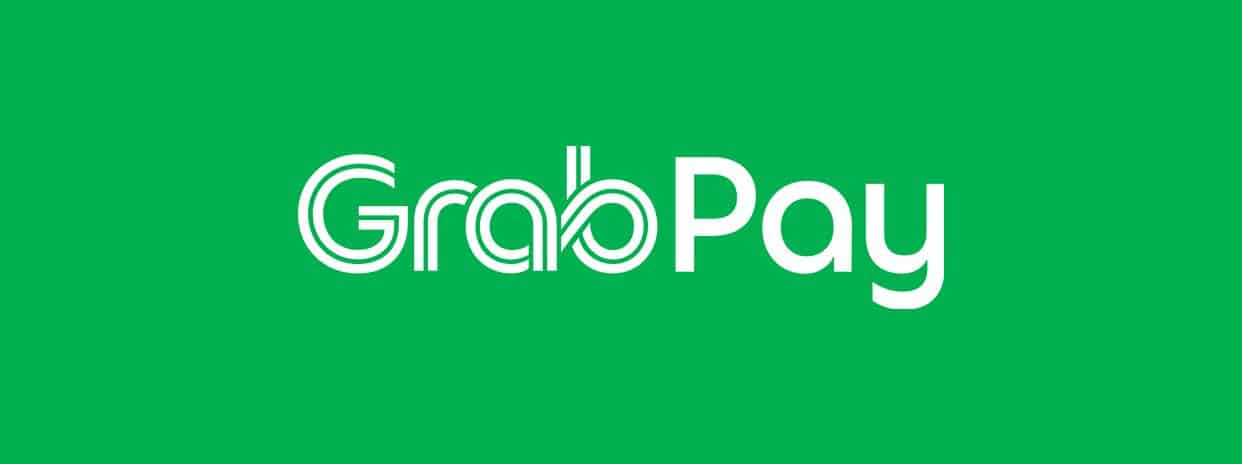In addition to Maya and GCash which I’ve discussed in previous posts, you can also pay your SSS WISP Plus contribution using GrabPay.
Steps on how to pay SSS WISP Plus contribution via the GrabPay
Step 1: Generate your PRN via the SSS Portal
You can generate a PRN by going to PAYMENT REFERENCE NUMBER (PRN) > Contributions > Generate PRN from the SSS Portal page.

Select the Generate PRN button to give you this screen:

- Select your Membership Type
- Ensure that the “WISP Plus Only” box is checked
- Provide the amount you want to contribute
- Hit the Submit Request button
The PRN will then be shown to you on the screen. Take note of the PRN since you will need that for the next step.
Step 2: Log into your Grab app
Note: Ensure first that you have enough balance (contribution amount + 8 peso convenience fee) in your wallet before proceeding to the next steps.
Tap on All

Tap Bills
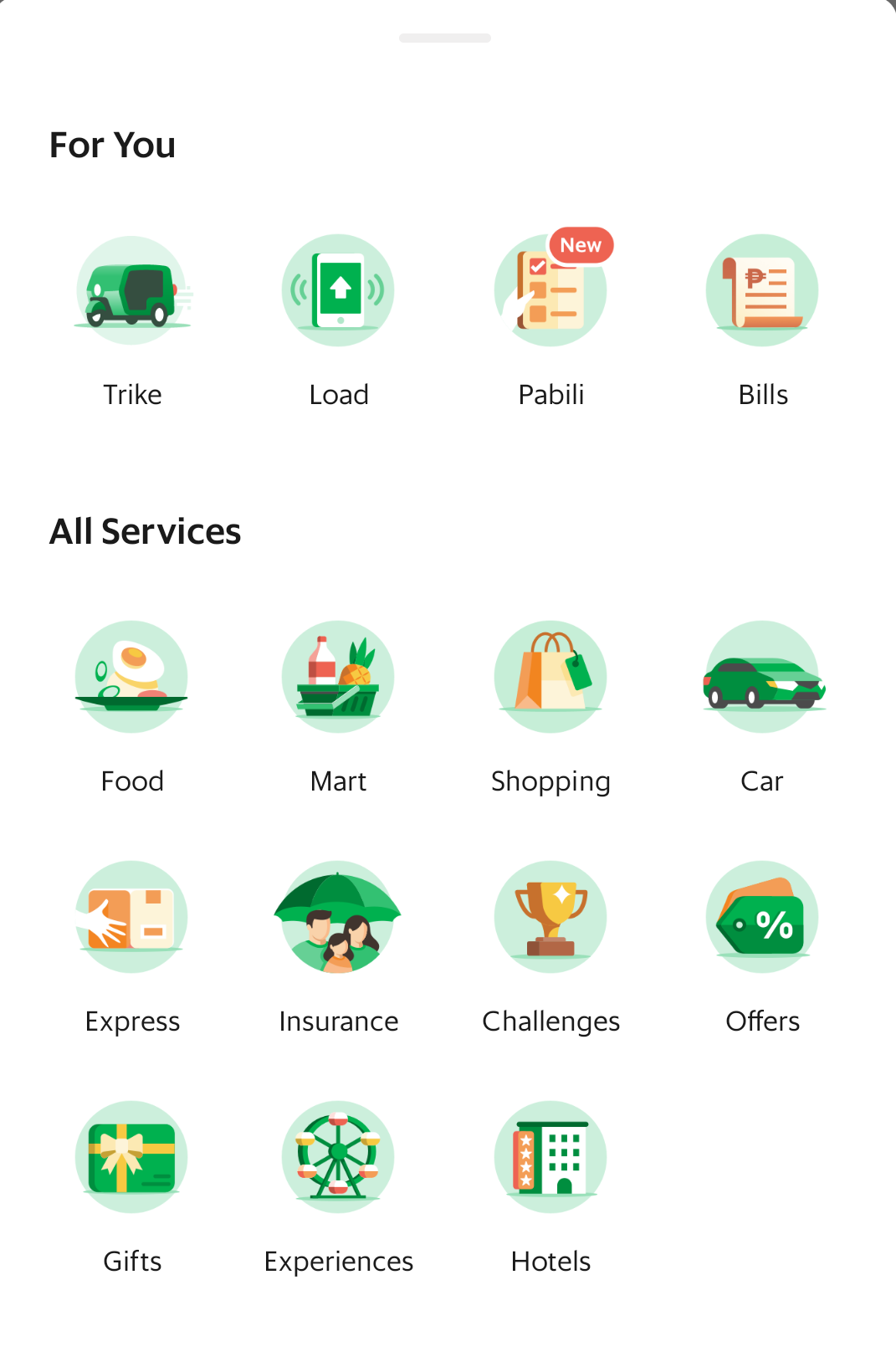
Then tap SSS from the list.

Step 3: Enter your details
You need to enter the following information:
- Payment Reference Number: This is the PRN you generated earlier in Step 1.
- Amount: This should match the amount you put in the PRN
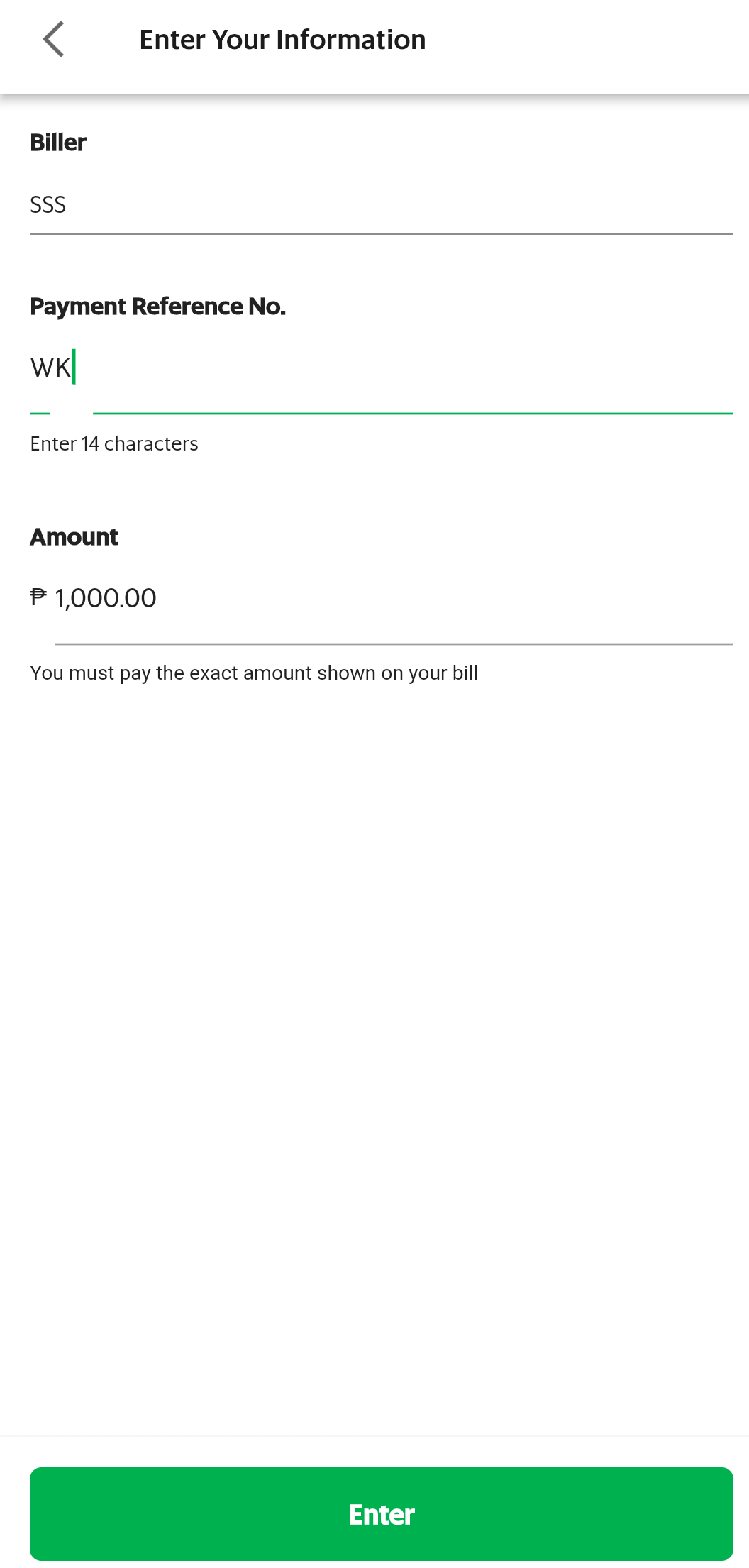
Step 4: Confirm your details
Make sure all the details are correct before tapping on the Confirm button.

Step 5: Proceed with the payment
Check first if all details are correct before tapping on Pay.
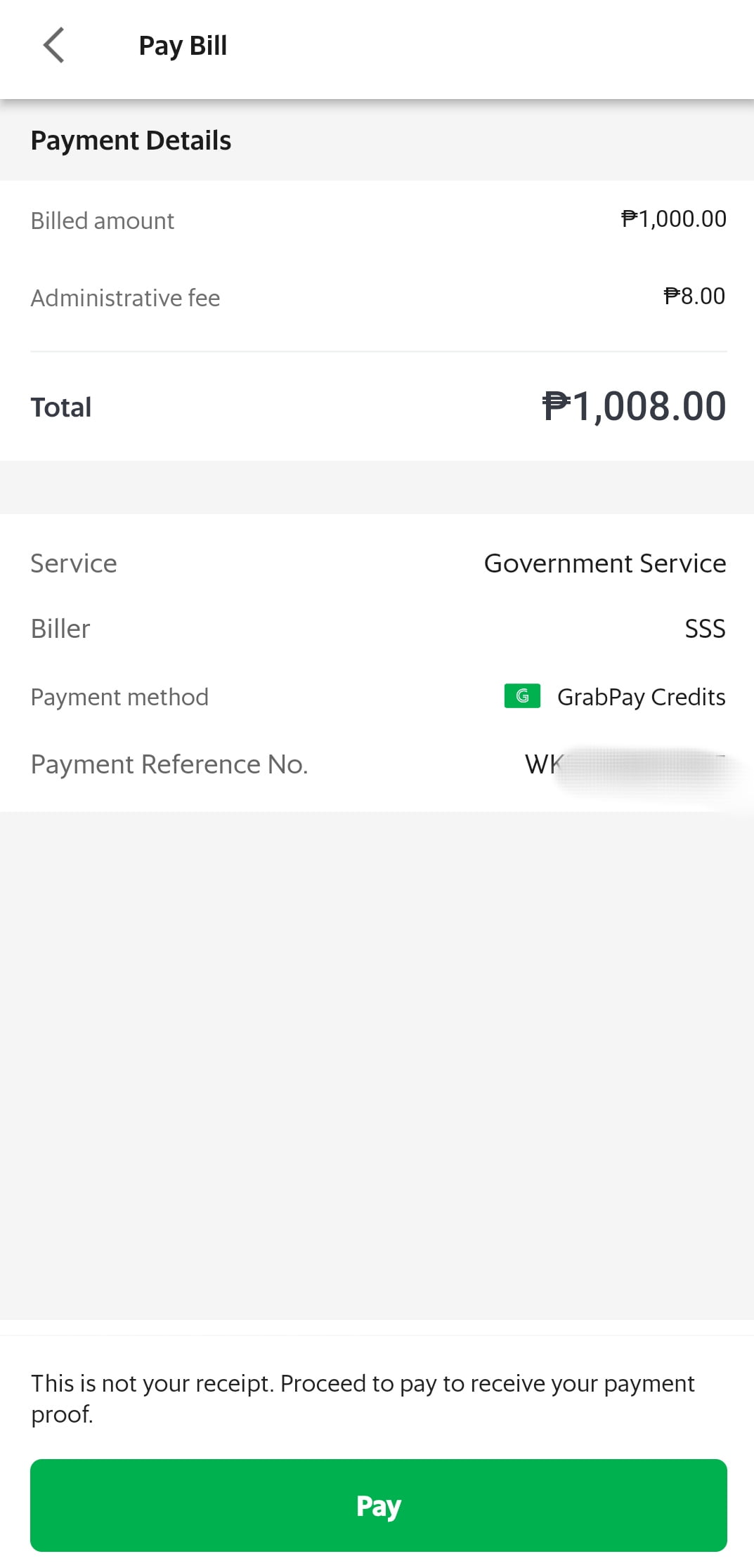
Step 6: Check the Payment status
You will first see a page stating that the status is processing.

It may take a few minutes before you get a confirmation that the payment is successful. You may close the app if you want because you will get a notification once the payment has gone through.

Step 7: Check the SSS Contributions page to see if the payment has been reflected.
The payment may be reflected even without the confirmation message from GrabPay (or while it’s still showing a Processing status).