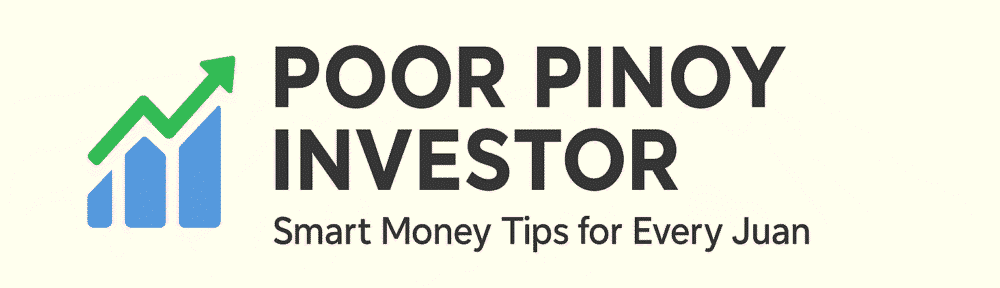This guide only works if you have NOT created a UNO Digital bank account before making your GSave-UNO account.
Note: The steps will still work if the mobile number you used to register your already-created UNO account differs from your GCash number. That said, they won’t be on the same login account, so you will be forced to log in / log out if you need to switch from one account to another.
Steps to link GSave to the UNO Digital Bank app
First, ensure that you already have a GSave – UNO account. If you haven’t done it yet, read this article. One more thing to consider, your GSave – Uno account needs to be active – meaning you should have at least made a transaction.
Step 1: Download and install the UNO Digital Bank mobile app
You can get them from:
Step 2: Launch the UNO Digital Bank app
Here’s what the initial app interface looks like when there’s no account linked yet to the app.

Step 3: Check your contact list to get your mobile number (since I’m sure you didn’t memorize it)
And this isn’t just any number. This is your GCash number that we’re talking about.
Since you haven’t linked your account yet, the steps will be the same as resetting a UNO Digital Bank account password to enable you to create your account login.
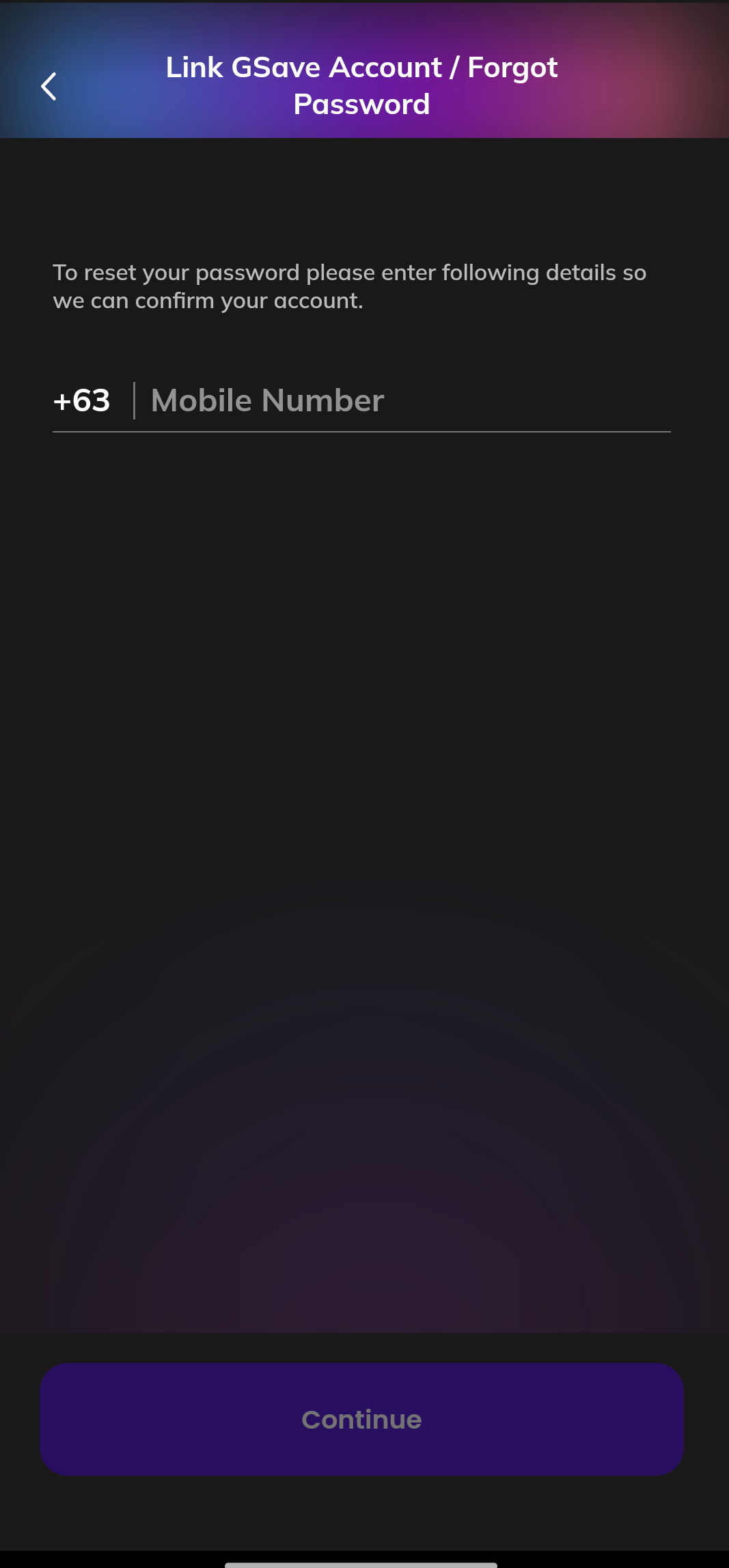
Step 4: The ever-delayed OTP
Yep, it’s about time to enter the OTP that was “supposed” to have been sent to your mobile number. And as always with OTPs, sometimes you may have to ask for it again before you get multiple ones that don’t work. Kidding!

Step 5: Selfie time!
Freshen up or put make-up on because it’s time for a Face Verification.

Step 6: Don’t put ‘abc123’
I know this is another thing that you’ll forget eventually. But really, don’t put ‘abc123’ as your password. First, the system won’t accept it because it has to be at least 8 characters in length and should contain an uppercase letter, a lowercase letter, a special character, and a number. Also, it’s for your account’s security.

Step 7: And you’re done!

And here’s what your dashboard will look like once you’ve logged in: