In a previous post, I mentioned that GStocks PH is already available and that I signed up for it to see what it looks like. As mentioned previously, it requires approval first before you can start using it.
And I got approved 2 days after signing up. My apologies for not getting back to this topic sooner to share with you the interface of the app.
GStocks PH app interface
Once you select GStocks PH under GInvest in the GCash app, this is what you’ll see first:

It appears that this would be similar to GSave (which has multiple bank options) wherein at one point, there would be other brokers to choose from. But for now, they only have AB Capital Securities, Inc.
After tapping on the broker, the next is a reminder that you’ll be redirected to the broker’s online platform.

Upon selecting the Okay button, you’ll have your AB Capital account interface where you have options to Buy/Sell stocks, Top Up your account to be able to buy stocks, or Withdraw your money.
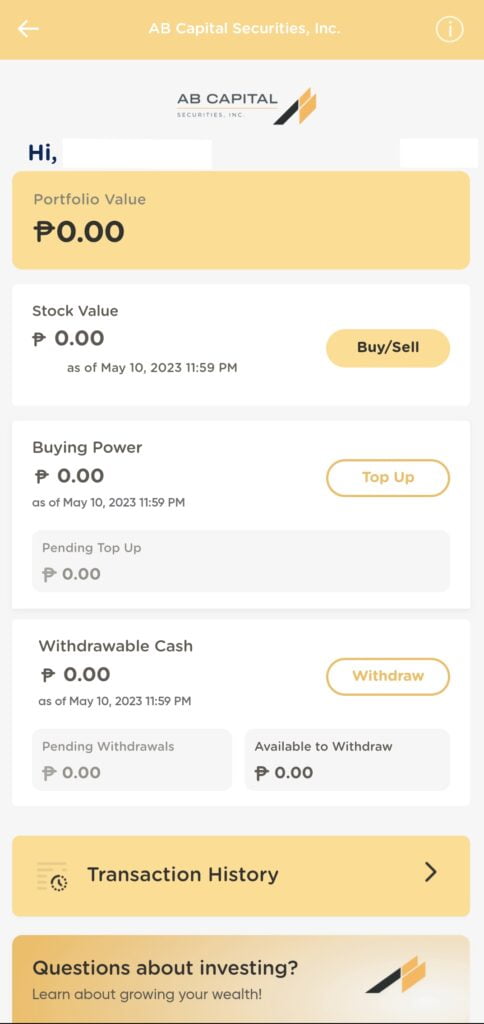
How to Top Up?
To add funds to your brokerage account:
- Tap on the Top Up button.
- Put the amount you want to add to your brokerage account and simply tap the Confirm button.
Note: Similar to GSave or GFunds, the amount that you will add will be taken out from your available balance in your GCash account. So ensure that you have an available balance.
How to Buy/Sell Stocks
1. From your brokerage account, tap on the Buy/Sell button. This will take you to the main trading platform which is this:

It currently shows the Top 30 stocks in the PSE (also called PSE Composite Index). For beginner investors, I recommend that you pick from this list. But for those who want the full list, just tap on the hamburger icon menu and choose Board Lot Stocks or Odd Lot Stocks.
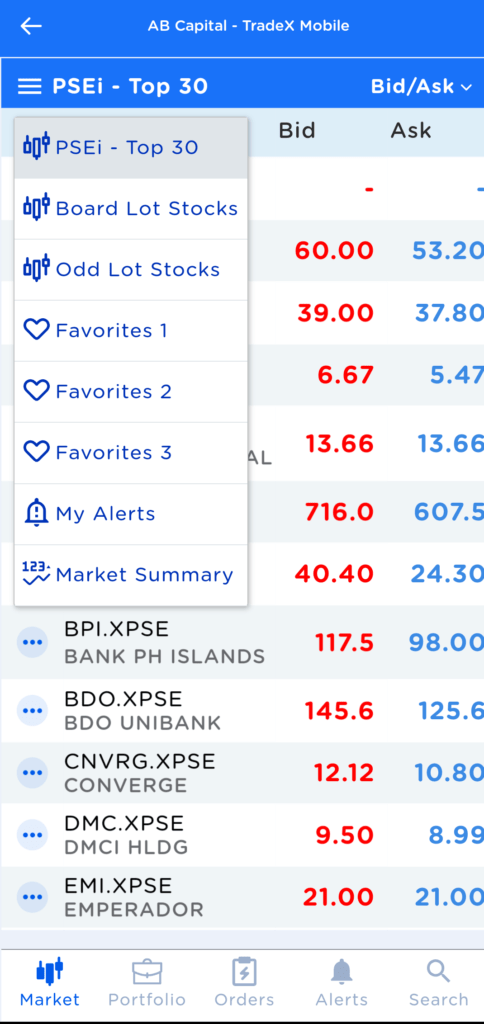
2. To buy/sell stocks, tap on a specific stock to show you the interface where you can actually make the trade. Then tap Buy or Sell depending on what you want to do.
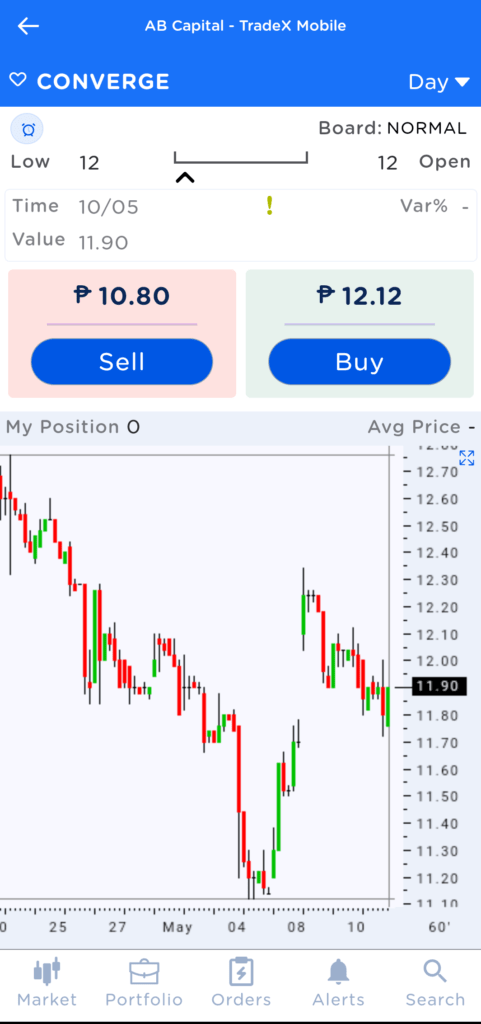
3. Fill out the required fields:
- Quantity
- Limit (or price you want to buy or sell)

4. After filling out the required fields, the Preview Order button should now be available. Tap on it.

5. If you’re satisfied with the entries then tap on PLACE ORDER to complete the trade.

Kuya Well’s kuro-kuro
I’m glad that GCash has finally released GStocks PH. This will make investing in the stock market easier for many Filipinos. Let’s admit it, medyo mapapeles ang pag-apply ng brokerage account sa mga naunang brokers like BPI Trade, COL Financial, etc. Eh dito, simple lang magcreate ng brokerage account.
That said, need ng improvement yung interface lalo na yung Trading platform.
Will I use it? Probably not since may BPI Trade account ako and I’m currently focusing on the US stock market.
I’ll create a full article about GStocks PH soon (I hope) para buo yung info and masali yung mga FAQs.
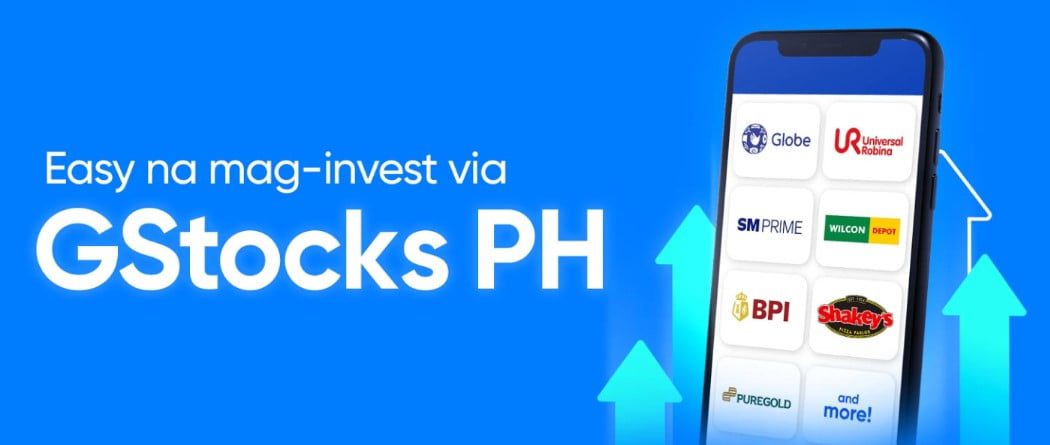
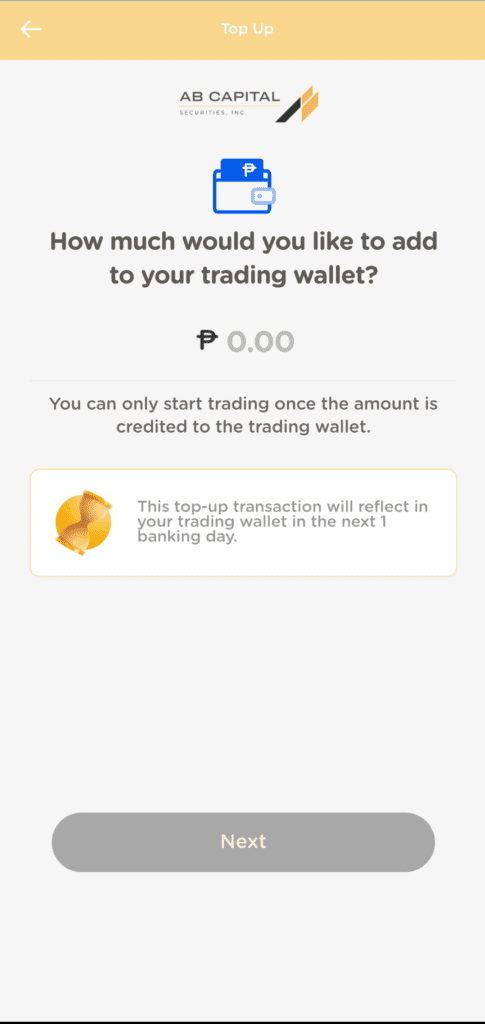
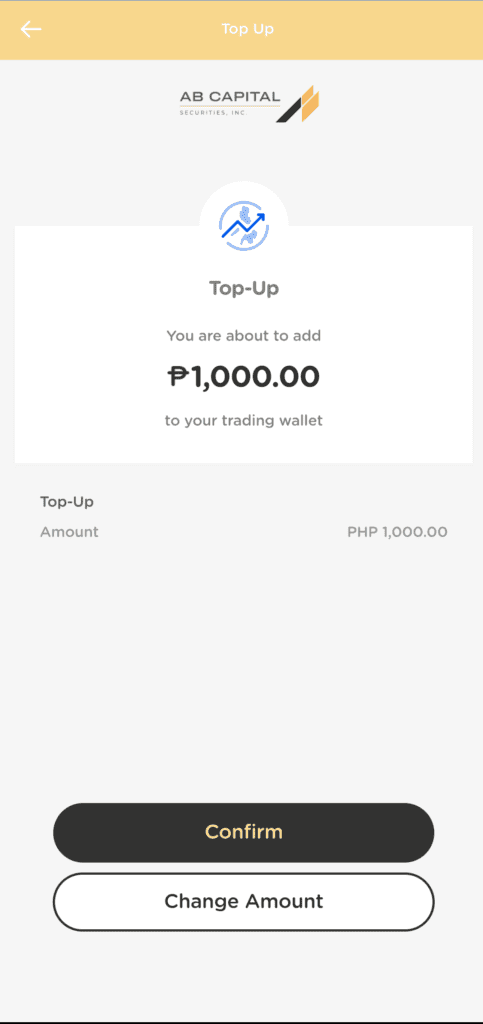
nabawas ba agad un 1k na nilagay mo
Mababawas yan sa main GCash account mo pero magkakalaman naman na yung Buying Power mo sa trading app.