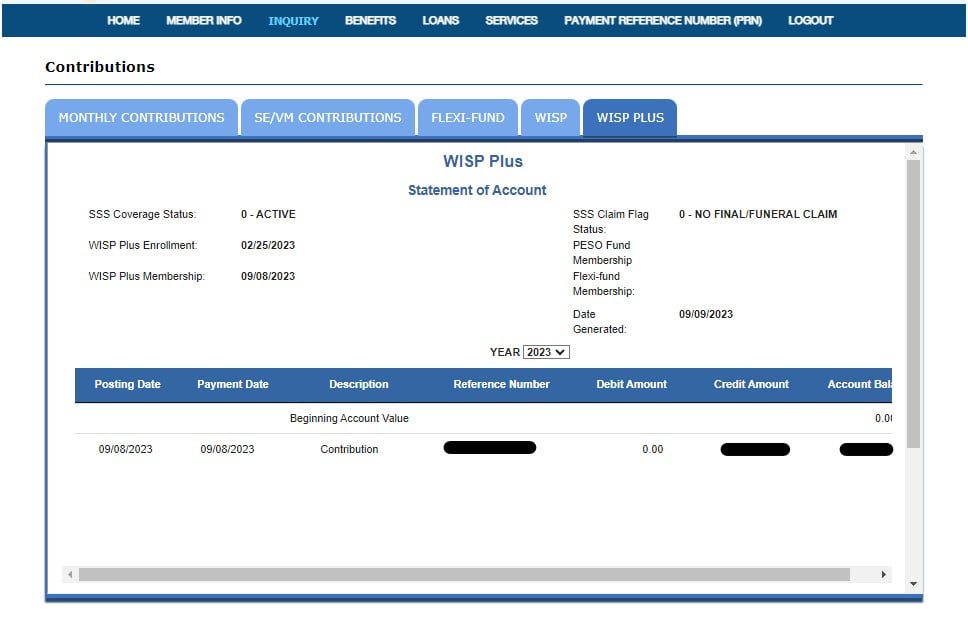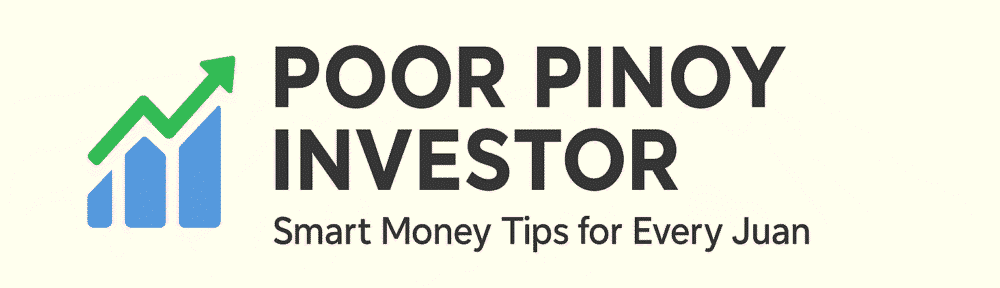In a previous post, I discussed how you can pay your SSS WISP Plus contribution via GCash. This time around, I’ll provide the steps on how you can use Maya to pay your WISP Plus contribution.
Steps on how to pay SSS WISP Plus contribution via the Maya app
Step 1: Generate your PRN via the SSS Portal
You can generate a PRN by going to PAYMENT REFERENCE NUMBER (PRN) > Contributions > Generate PRN from the SSS Portal page.

Select the Generate PRN button to give you this screen:

- Select your Membership Type
- Ensure that the “WISP Plus Only” box is checked
- Provide the amount you want to contribute
- Hit the Submit Request button
The PRN will then be shown to you on the screen. Take note of the PRN since you will need that for the next step.
Step 2: Log into your Maya app
Note: Ensure first that you have enough balance (contribution amount + 8 peso convenience fee) in your wallet before proceeding to the next steps.
Tap on Bills
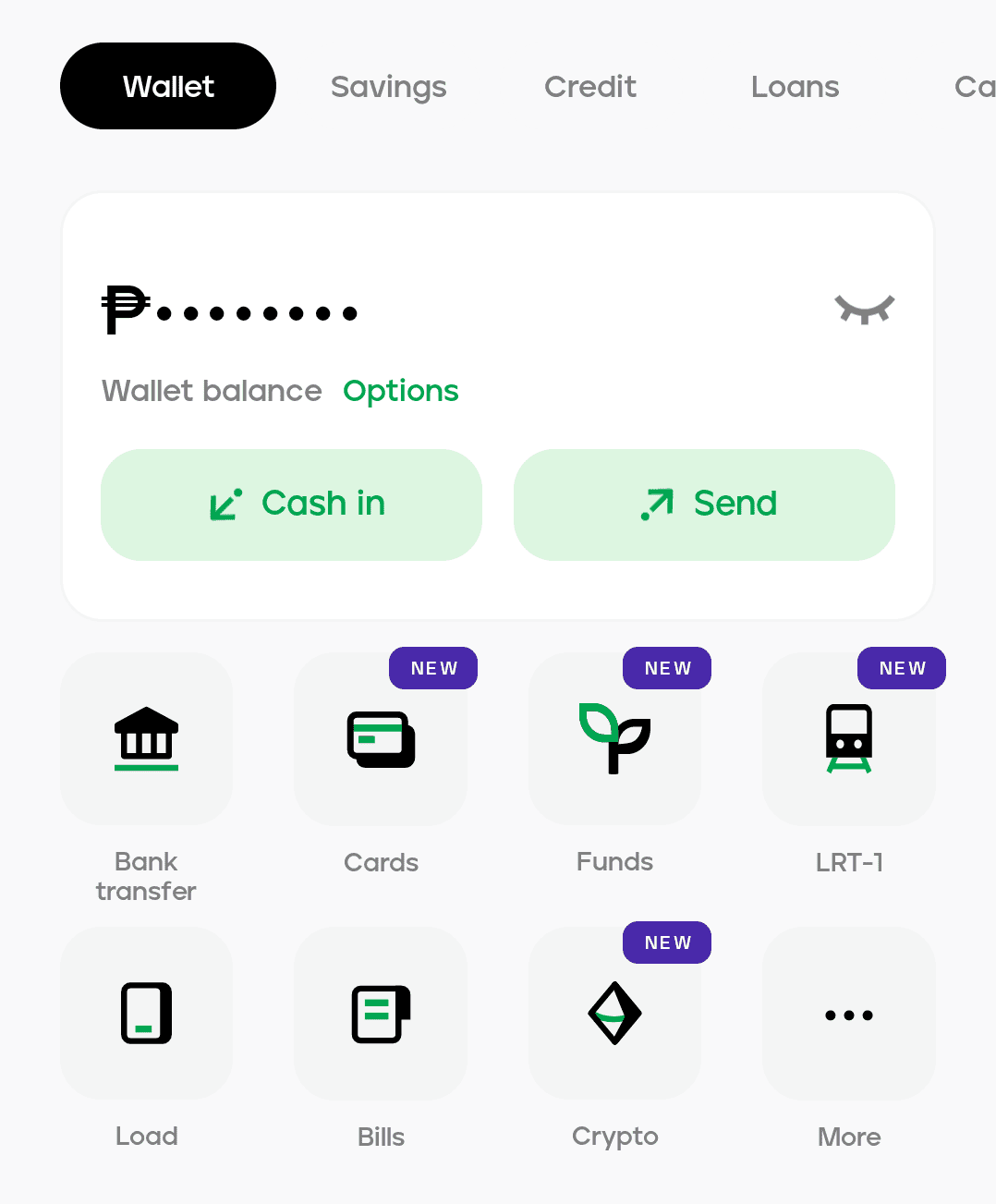
Step 3: Go to SSS Contribution
To do so, you can tap Government, then tap SSS Contribution.
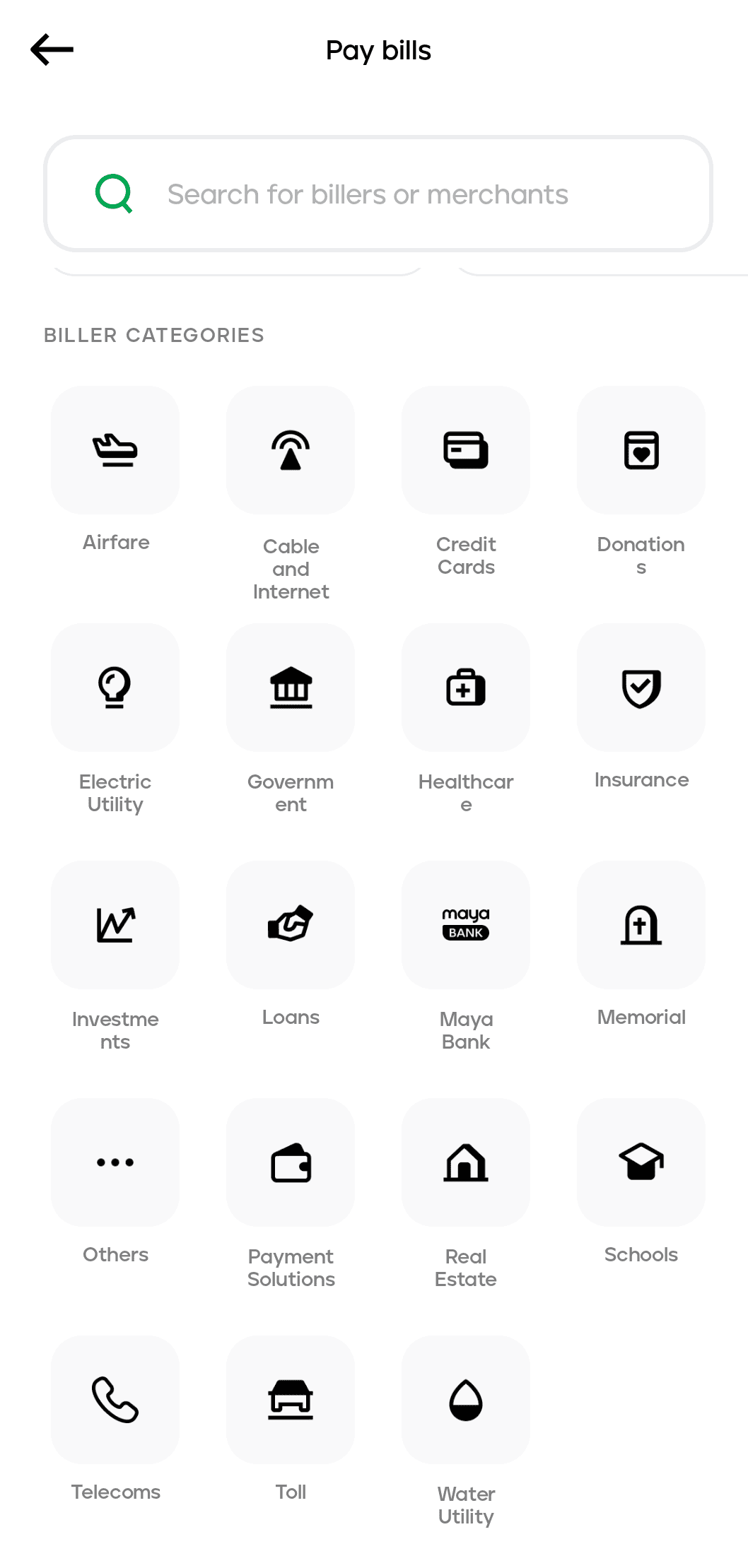
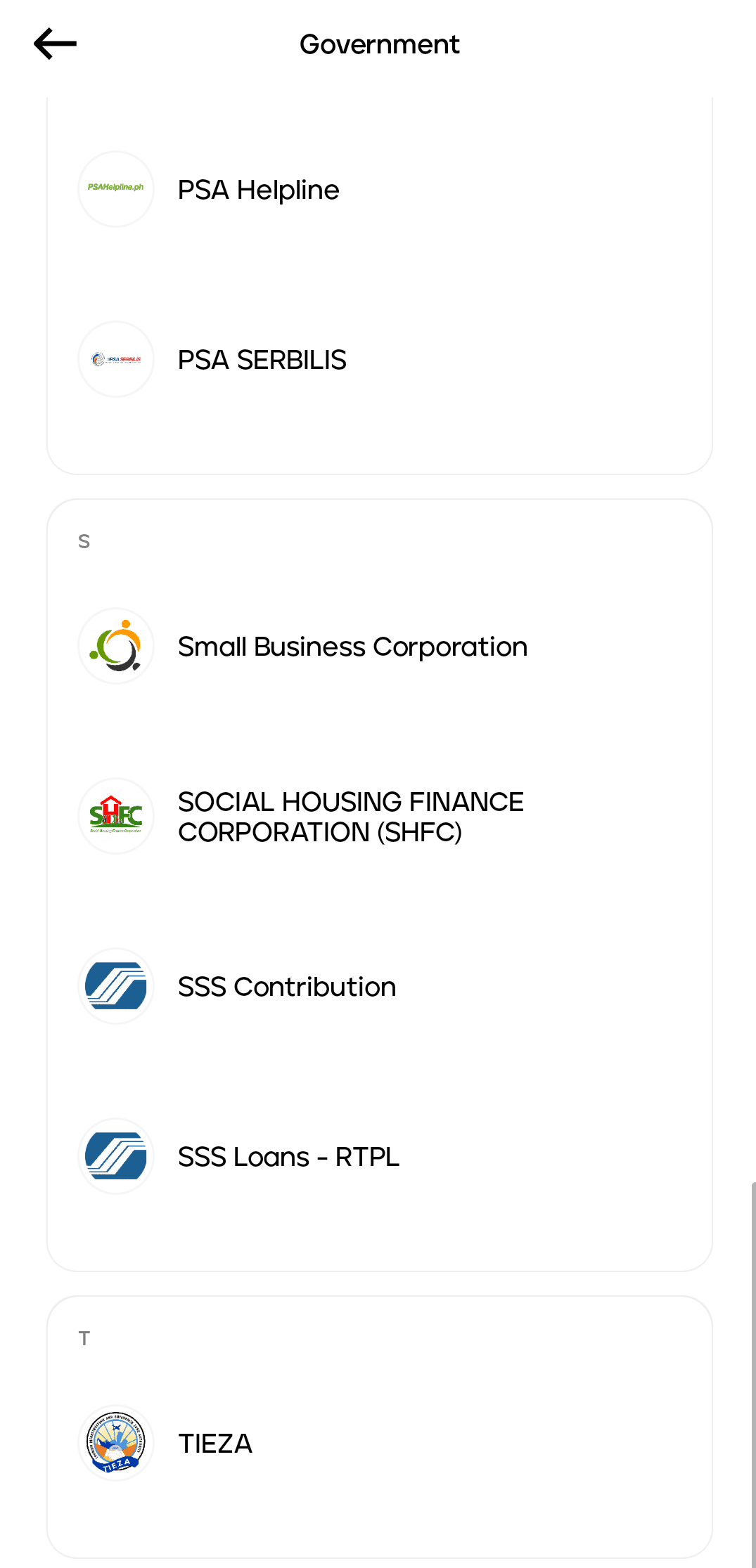
*Another way was to use the search bar under the Pay Bills page and just type SSS Contribution to immediately show the option.
Step 4: Fill out your SSS details
You need to put in the following:
- Payment Reference Number: This is the PRN you generated earlier in Step 1.
- Amount: This should match the amount you put in the PRN
- Account Type: Select PRN from the drop-down list
- Email Address: Although this is optional, I suggest you put in your email address so you can get an email from GCash about the payment.
- Member/Employer name: The owner of the SSS account
Click continue once you’re done.
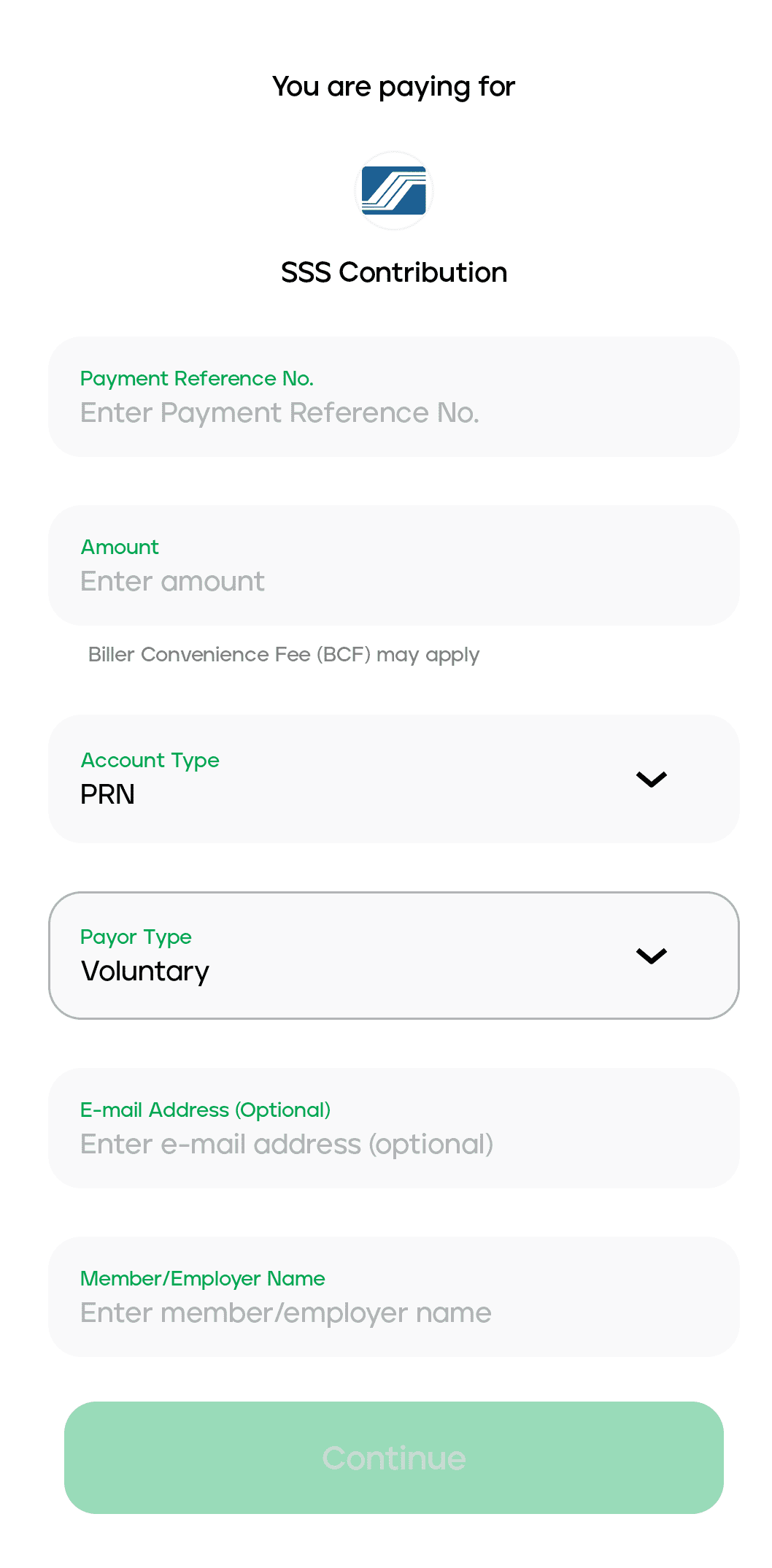
Step 5: Confirm your details
Make sure all the details are correct before tapping on the Pay button.
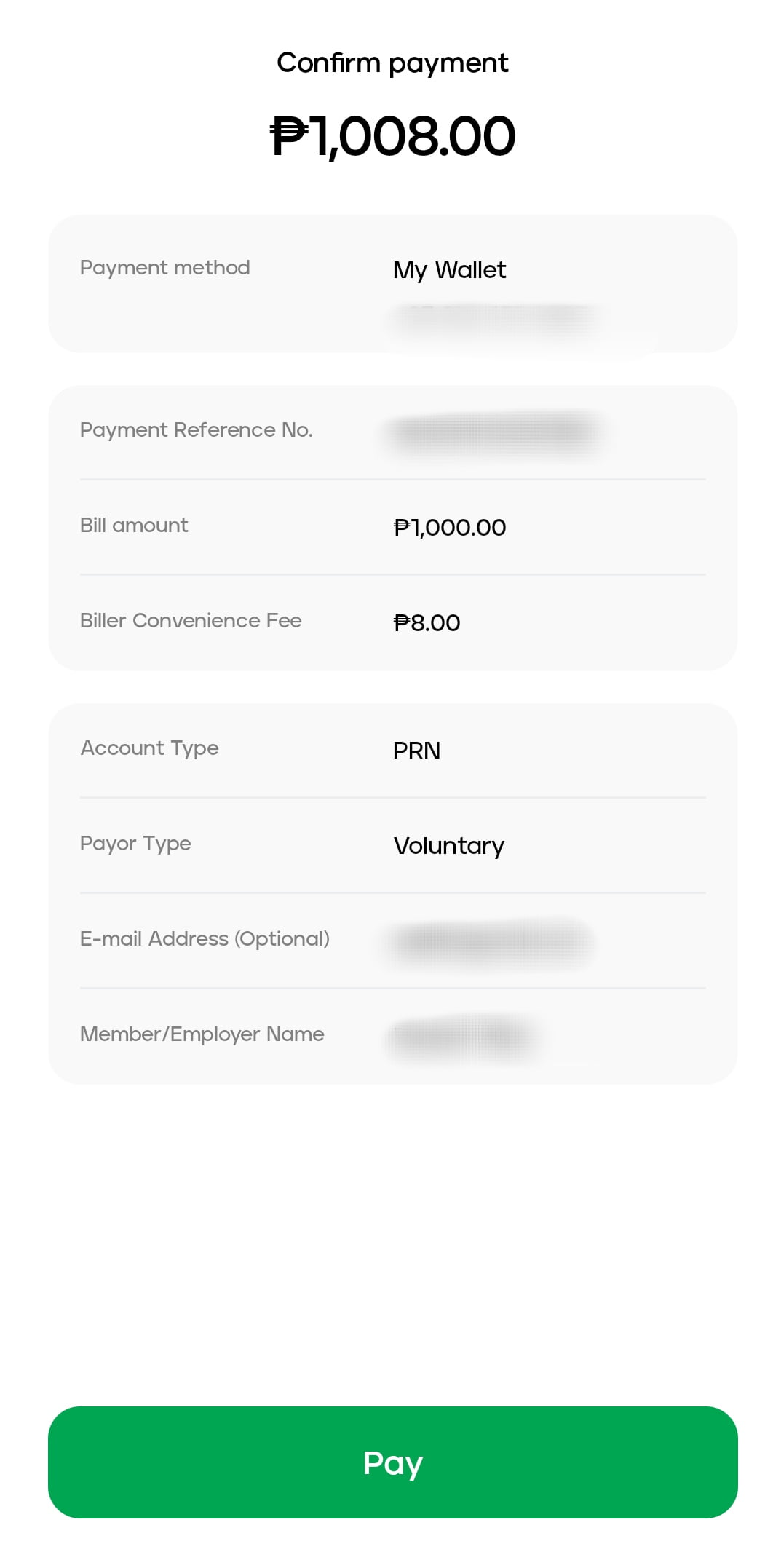
And that’s it! You’ve already paid for your WISP Plus contribution using the Maya app.
Step 5: Check the SSS Contributions page to see if the payment has been reflected.
Payments to SSS contributions are instantaneous.