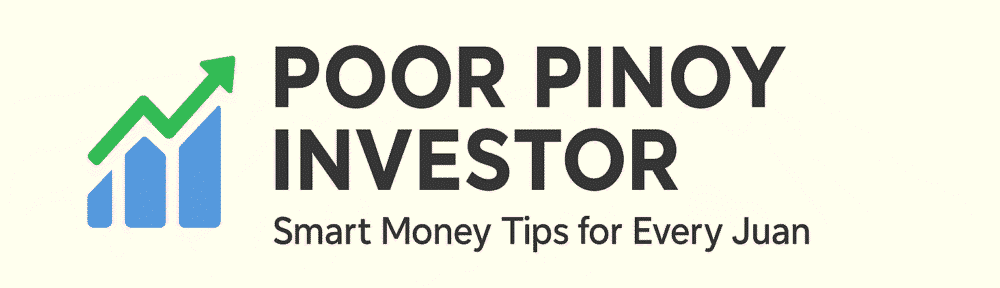You might have noticed that the actual amount charged to your card is more than the expected amount when you book via Agoda. That’s because Agoda charges a 5% currency exchange fee if the currency you used when paying for the hotel is different from the local currency for the said hotel.
The 5% fee is listed in Agoda’s terms and conditions.
For example, if you book a hotel in Thailand but the currency you’ve set in the Agoda app is in Philippine peso, you will incur a 5% currency exchange fee since Agoda will do the conversion for you instead of your bank.
Steps to set the app’s default payment currency to the local currency
Step 1: Ensure to change the currency before booking the hotel
On the page where you search for a hotel, you will find the default currency on the upper right hand corner.

Simply tap on the default currency button to get the list of currencies.

Select the currency based on what country the hotel is located in.

This will then be reflected in the search section.

2. Ensure that when making the payment, the currency is still set to the local currency of the hotel
You will see that option (Charge me in) once you get to the page where you complete the payment method when booking the hotel.

And that’s it! The currency conversion will now be done by your bank but at least you’ve avoided the currency exchange fee from Agoda.