I’ve found (so far), two ways how to pay SSS WISP Plus contribution using a credit card.
Two methods to pay SSS WISP Plus via credit card
1. Through the SSS Portal
This is the easiest way to do it since you won’t have to go out of the SSS Portal after creating the Payment Reference Number (PRN). From the Payment Reference Number (PRN) page, you’ll find a “Pay” button that will take you to the steps to complete your payment. You’ll have different payment methods which include credit cards. To learn more about the steps, you can visit my previous post entitled How to pay WISP Plus contributions via the SSS Portal.
The convenience fee when using a credit card to pay SSS WISP Plus is 28 pesos.
2. Via the GrabPay app
You probably have seen my post How to Pay SSS WISP Plus contribution via GrabPay where I mentioned the steps on how you can use the GrabPay app for WISP Plus contribution payment. But did you know that you can cash into GrabPay using a credit card? So to pay your SSS WISP Plus contribution using a credit card via GrabPay, you simply cash in using your credit card and then follow the steps noted in the previous post. Take note that if it’s the first time that you cash into GrabPay using a credit card, you will be charged 50 pesos which will be immediately returned to you.
With this method, you will only incur an 8-peso convenience fee.
Kuya Well’s corner
On some of my investments, I use a credit card to fund them if I can find ways to do so. At the moment, I use a credit card to invest in the US stock market via eToro and in Pag-IBIG MP2 and SSS WISP Plus using GrabPay. Take note though that I always pay my credit card balance in full each month. The reason why I do this is to earn points on both my credit card and GrabPay. In addition, it makes it easier for me to keep track of my finances but I do have a spreadsheet where I note down all my investments and expenses as well.
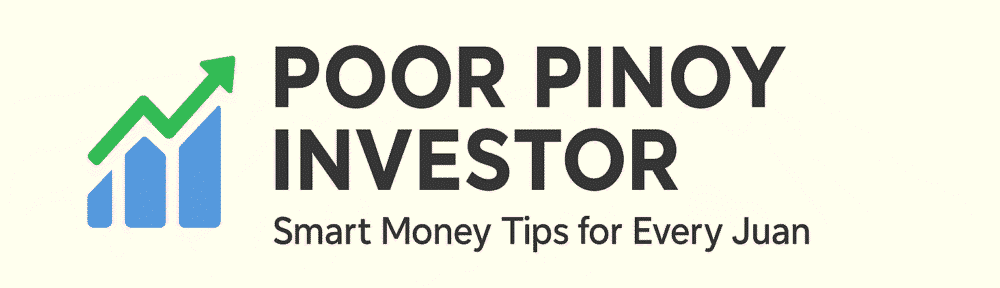
Hi, can you still pay SSS via grabpay from CC cash-in? I am having this error – “Uh-oh, something went wrong…” when I tried to pay today. My app is updated and I have sufficient balance. Thank you!
I had the same issue the last time. I think it’s just an issue with the Grab app because after several tries, I was able to acccess the bills payment section.
If paying via credit card, is the WISP+ payment considered as cash advance or only as a regular credit card transaction?
It’s registered as a regular credit card transaction.