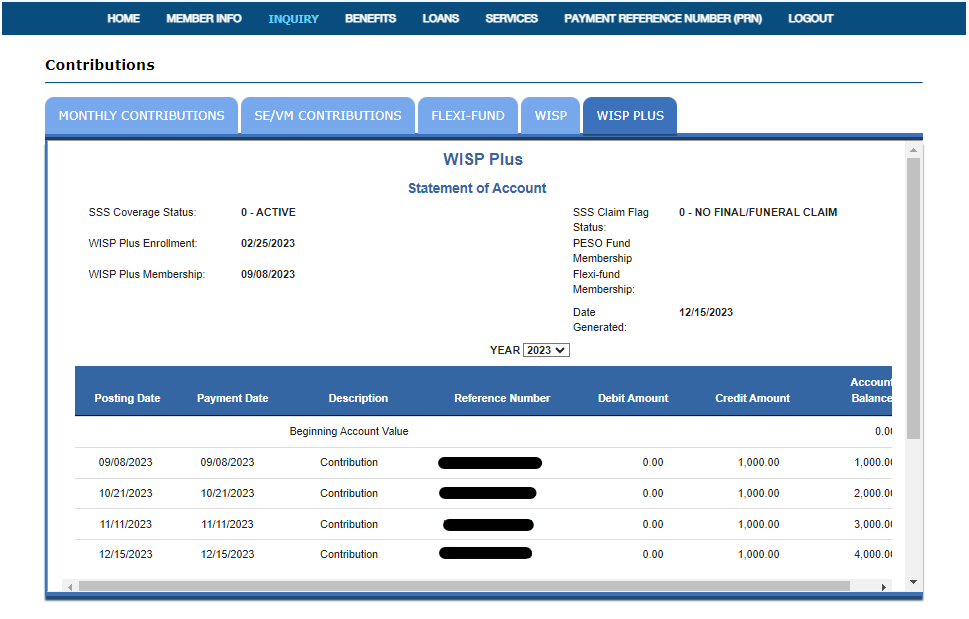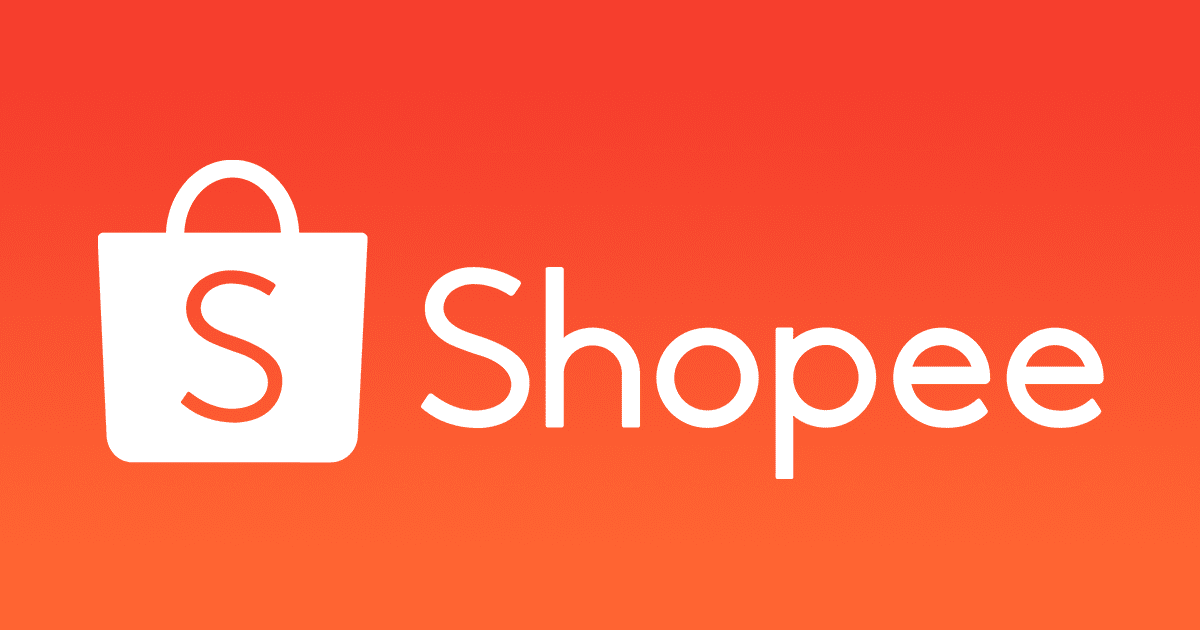In previous posts, I’ve discussed how you can pay your SSS WISP Plus contributions using the following:
This time around, let’s explore how you can pay your SSS WISP Plus contribution using the Shopee app.
Steps on how to pay SSS WISP Plus contribution via the Shopee app
Step 1: Generate your PRN via the SSS Portal
You can generate a PRN by going to PAYMENT REFERENCE NUMBER (PRN) > Contributions > Generate PRN from the SSS Portal page.

Select the Generate PRN button to give you this screen:

- Select your Membership Type
- Ensure that the “WISP Plus Only” box is checked
- Provide the amount you want to contribute
- Hit the Submit Request button
The PRN will then be shown to you on the screen. Take note of the PRN since you will need that for the next step.
Step 2: Log into your Shopee app
Note: Ensure first that you have enough balance (contribution amount + 8 peso convenience fee) in your wallet (ShopeePay) before proceeding to the next steps. Although, you can use SPayLater for your payment as well.
Tap on Load, Bills & Travel
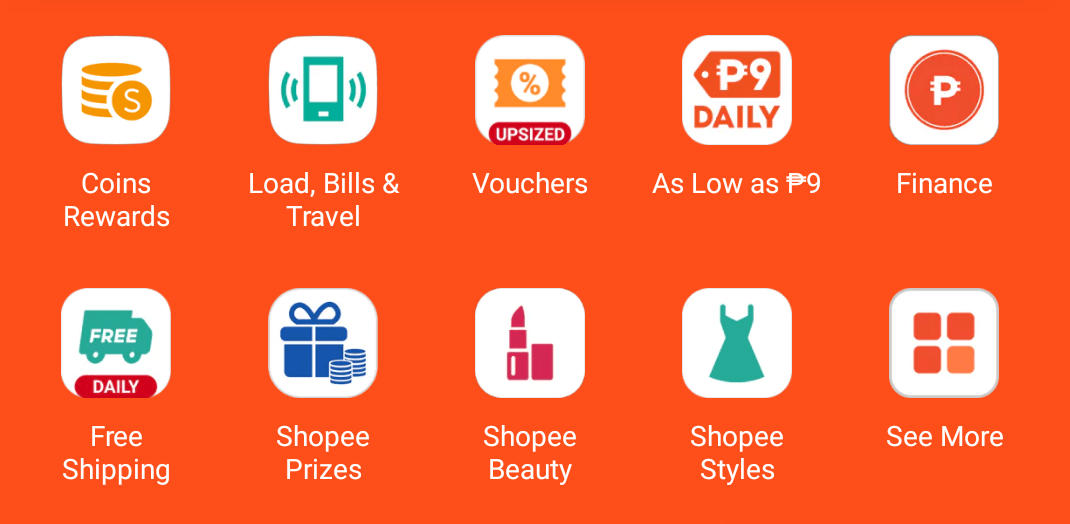
Tap Government Services, then select SSS.

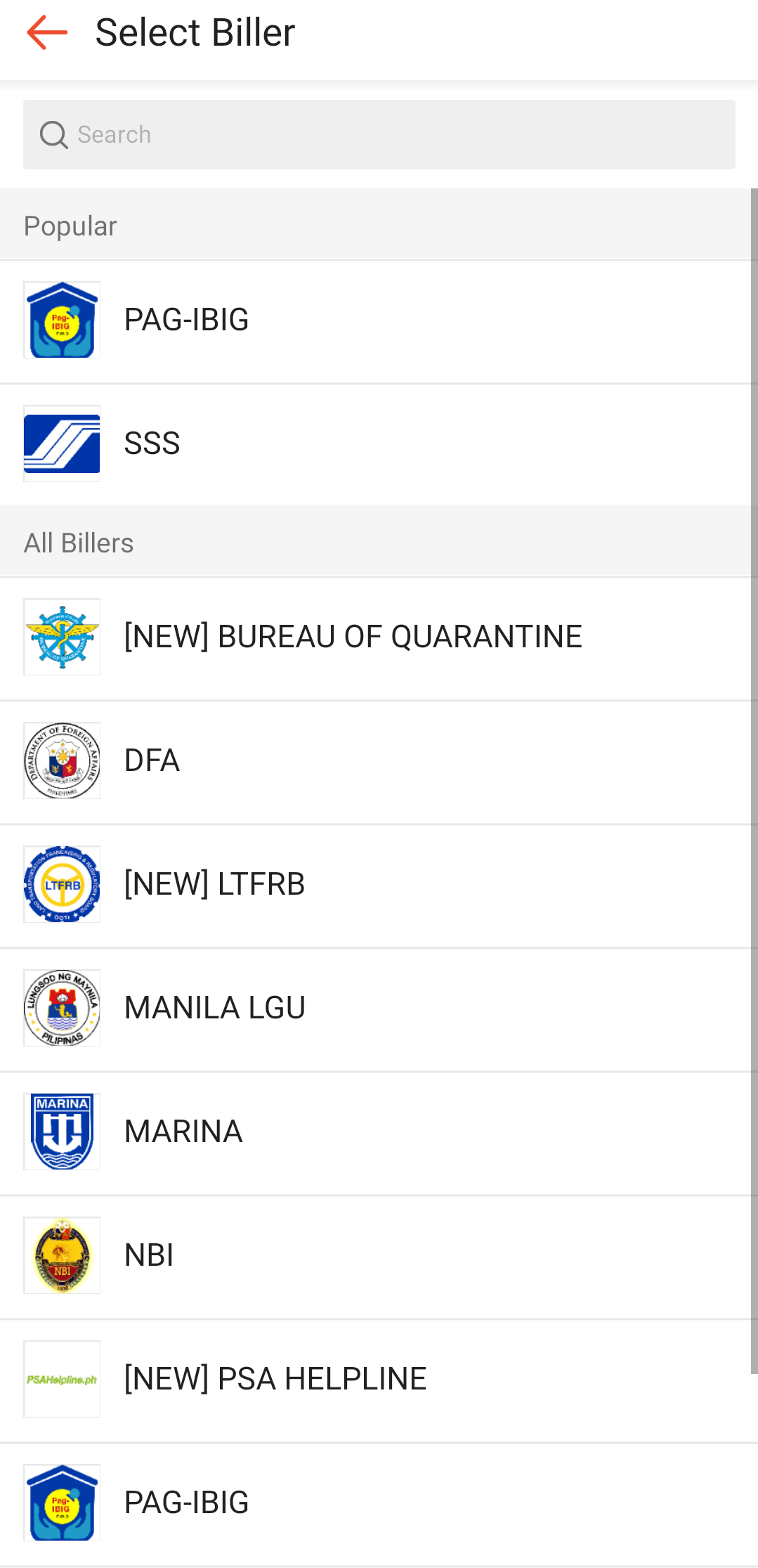
Step 3: Enter your details
You need to enter the following information:
- Account No: This is the PRN you generated earlier in Step 1.
- Amount: This should match the amount you put in the PRN

You can claim vouchers here as well. Depending on the payment method and amount you’re going to pay, you may get some coins or cashback.
Once you’ve filled out all the details needed, tap on Continue.
Step 4: Proceed with the payment

Step 5: Check the SSS Contributions page to see if the payment has been reflected
Payments to SSS contributions are instantaneous.