If you’re investing in Pag-IBIG MP2, one of the easiest ways to make your contributions is through GCash. No need to visit payment centers or banks—everything can be done with just your phone.
In this updated 2025 guide, I’ll walk you through the exact steps on how to pay MP2 via GCash, plus the latest reminders from Pag-IBIG to avoid mistakes.
Step-by-Step Guide to Pay MP2 Using GCash
Here’s how you can pay MP2 savings through the GCash app:
Step 1: Open GCash App
Log in to your GCash account. Make sure you have enough balance to cover your MP2 contribution and the ₱5 service fee.
Step 2: Go to “Bills”
From the GCash dashboard, tap Bills.

Step 3: Select “Government”
Scroll down and choose Government from the categories.

Step 4: Select “Pag-IBIG”
Under government billers, tap Pag-IBIG Fund, then tap Pag-IBIG.

Step 5: Fill Out Payment Details
This is where many get confused. Fill out the fields carefully:
- Amount: Your desired contribution (minimum ₱500)
- Type: Modified Pag-IBIG II (MP2)
- Account No (12-20 digits): Your 12-digit MP2 account number (starts with 5)
- Period Covered: For monthly payments, you can indicate the current month (e.g., 08/2025 for August 2025).
- Email Address: Optional, but good if you want a payment confirmation.

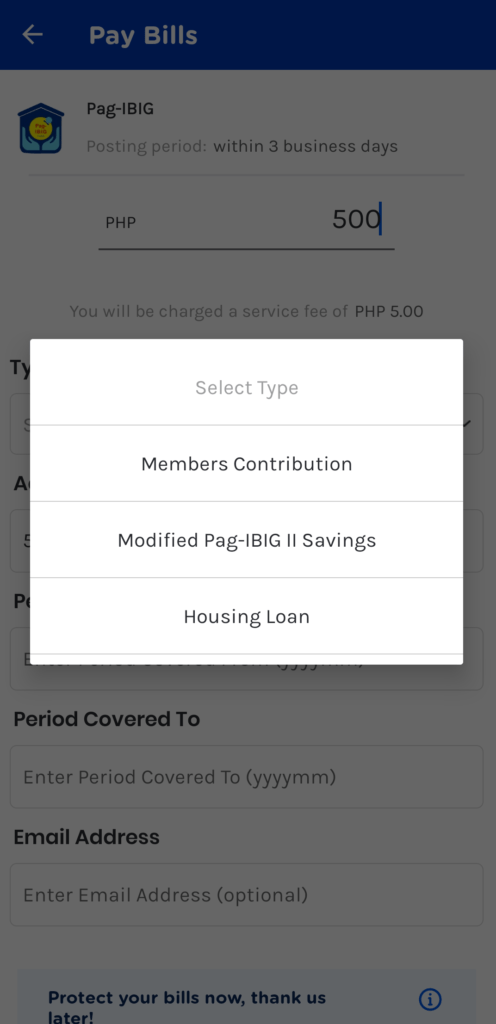
Step 6: Confirm and Pay
Review all the details. Once sure, tap Confirm and proceed with payment.

Step 7: Get Payment Confirmation
GCash will show a receipt and send you an SMS confirmation. Keep this as proof of payment.
Important Reminders When Paying MP2 via GCash
- Service Fee: Each MP2 payment through GCash has a ₱5 convenience fee.
- Processing Time: Payment reflects in Pag-IBIG’s system within 2–3 business days.
- Double Check Your Account Number: Mistyped account numbers are a common mistake. Always confirm before paying.
- For Lump Sum Investors: If you want to put in a large one-time payment, you can also use GCash—but make sure your account limit can handle the amount.
Alternatives to GCash for Paying MP2
If you don’t want to use GCash, here are other ways to pay Pag-IBIG MP2:
- Maya (Pay Bills section) – also charges a small fee.
- AUB via InstaPay – no login required, direct MP2 payment.
- BPI, Metrobank, Landbank, and other banks – either through online banking or over-the-counter.
- Over-the-Counter at Bayad Centers – for those who prefer physical payment.
Blogger’s Corner
Honestly, paying MP2 through GCash is the most convenient option for many Filipinos—lalo na kung busy ka and no time pumila sa bank.
The ₱5 service fee? Sulit na if you compare it to the time, pamasahe, and hassle na maiwasan mo. Pero, kung naglalagay ka ng malalaking lump sum (like ₱50,000 or ₱100,000 in one go), I recommend using a bank instead since mas safe and minsan mas mabilis mag-reflect.
Ako mismo, I usually pay monthly via GCash para hindi ko makalimutan. At least automatic habit siya. The important thing is consistent contributions, kasi in the end, that’s what makes your MP2 grow.
