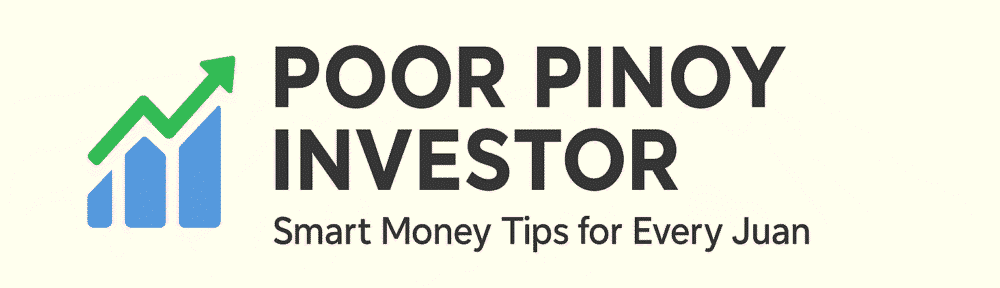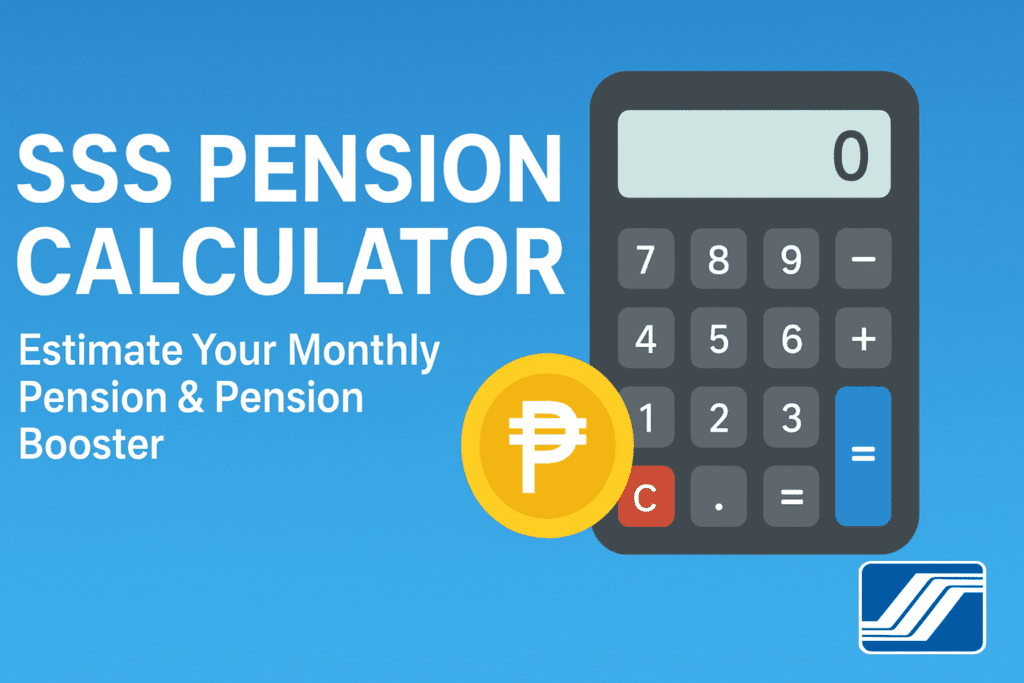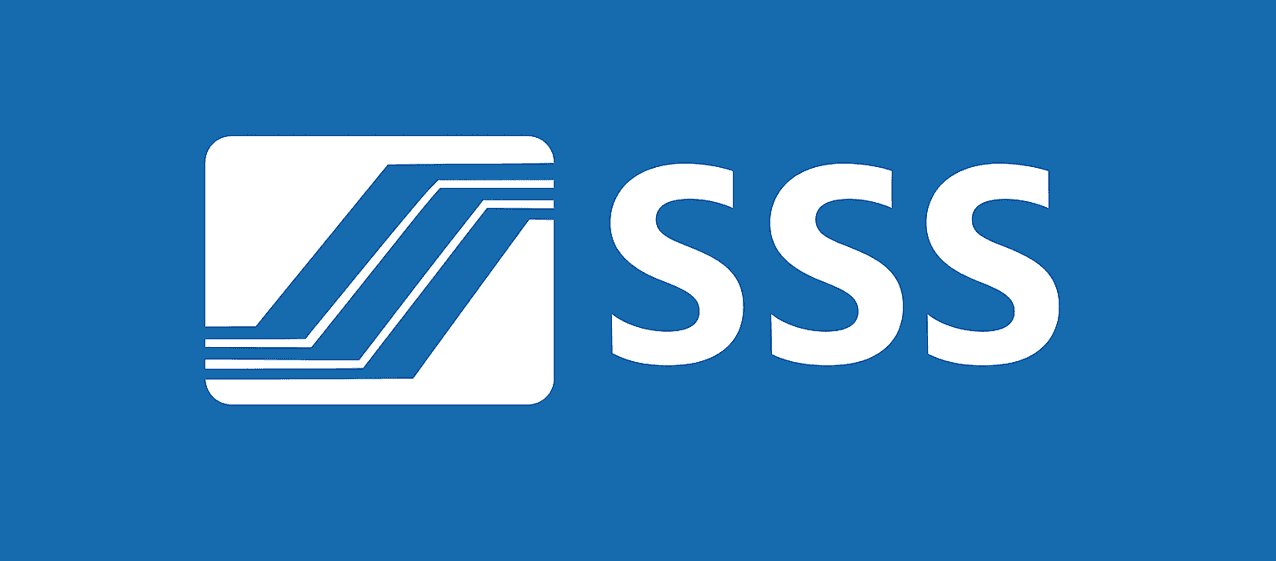Are you curious about how much SSS pension you might get at retirement? Or how your Pension Booster (MPF/WISP) can grow over time? With this updated SSS Pension Calculator, you can estimate your Regular SSS Pension and Pension Booster based … Continue reading
Category Archives: All about SSS
Can You Apply for a New SSS Salary Loan Even With an Existing One?
Yes, SSS allows you to renew your Salary Loan even if your current loan isn’t fully paid yet. However, there’s one key requirement: You must have already paid at least 50% of the original principal amount of your existing loan. … Continue reading
SSS Now Accepting Calamity Loan Applications for Affected Areas in 2025
Updated: August 2025 – Good news! The Social Security System (SSS) has officially opened its Calamity Loan Program (CLP) for members in areas declared under a state of calamity. And it gets even better—SSS recently improved its calamity loan guidelines … Continue reading
SSS Forms Download Guide (Updated 2025)
Looking for an updated list of SSS forms in 2025? Whether you’re applying for a loan, updating your member details, or filing for benefits, this quick guide breaks down the most commonly used forms you can download from the official … Continue reading
SSS Calamity Loan 2025: Why the Service is Currently Unavailable in the Portal
If you’ve recently logged in to your SSS online account and tried to apply for a Calamity Loan, you might have seen this frustrating message: “This service is unavailable.” Don’t worry, you’re not alone. Many members are currently experiencing this … Continue reading
Pag‑IBIG MP2 vs. SSS WISP Plus: Which Voluntary Savings Plan Suits You?
If you’re looking for a low-risk, government-backed way to grow your money, you’ve probably heard of Pag‑IBIG MP2 and SSS WISP Plus. But which one fits your goals and budget better? Let’s break them down in simple terms para mas … Continue reading
SSS Pension Increase 2025–2027: How Much More Will Retirees Really Get?
What You Need to Know About the 2025 SSS Pension Increase The Social Security System (SSS) has approved a first-ever three-year pension increase program, starting September 2025. It aims to assist pensions amid rising living costs — without increasing contributions. … Continue reading
How to Pay SSS Pension Booster (WISP Plus) via BPI eGov
Kung isa ka sa mga naghulog na sa SSS Pension Booster (formerly WISP Plus) at gusto mong ituloy-tuloy ang savings mo, good news—pwedeng-pwede kang magbayad through BPI eGov. Madali lang ‘to, and best of all, real-time ang posting kapag nagbayad … Continue reading
How to Pay Your SSS Pension Booster (WISP Plus) Contributions via GCash
Kung isa kang voluntary, OFW, o self-employed member ng SSS, baka curious ka kung paano mo mababayaran ang bagong SSS Pension Booster program. Good news—puwede mo itong bayaran gamit ang GCash! This article will guide you on how to pay … Continue reading
Can You File a New SSS Calamity Loan Even If You Have an Existing One?
Can You Apply for a New SSS Calamity Loan If You Already Have One? Yes — but there’s a catch. SSS now allows members to file for another calamity loan even if they still have an existing one, as long … Continue reading